| What do you want to do? | Procedure |
| Remove a list and keep the text | Select the paragraph; choose Text - List and type of list you are removing. |
| Indent a list within a list
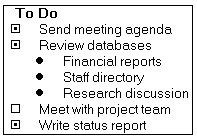
| Select the paragraphs to indent; press F8 to indent the paragraphs. |
| Add indented paragraphs within a numbered list without resetting numbers
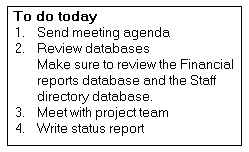
| While creating the list, press SHIFT+ENTER instead of ENTER. |
| Move items up in a list | Place your cursor next to the item in the list you want to move up, and choose Text - List - Move Item Up. |
| Move items down in a list | Place your cursor next to the item in the list you want to move down, and choose Text - List - Move Item Down. |
| Use Text Properties to create a list | Select the paragraphs; choose Text - Text Properties; click the Alignment tab; select a list type from field. |