| If you want to... | Do this |
| Change the format of the Calendar view |
- From the menu, choose View - Change Format and select One Day, Two Days, One Week, One Work Week, Two Weeks, Two Work Weeks, One Month, One Work Month, or Meetings to display only meetings in your Calendar.
- Click the Calendar's Day, Week, Month, or Meetings tab:

- Double-click a date in any Calendar view to open that day in the One Day format.
|
| Move to a different day, month, or year | Use the date picker in the top left corner of the Calendar. |
| Scroll through the Calendar | Use the horizontal scroll bar at the bottom of the Calendar for the Day and Week view. Use the vertical scroll bar for the Month view. Subsequently clicking the scroll bar shifts Calendar focus by the same increment (if you first drag the scroll bar forward two years, subsequently clicking it shifts focus by that same amount and in the same direction).
Click the forward or back buttons on the horizontal or vertical scroll bar to move one view at a time (Calendar focus shifts one day if you are in the one day format, one week in the one week format, and so on). |
| See a summary of entries in the current view | Choose View - Show - Summary. Repeat to return to the main Calendar view.
Tip You can also click Formatting - Summarize to view a summary of entries.
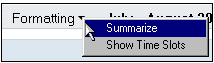
|
| See an entry's information | Hold your pointer over an entry to see a pop-up window with basic information. |
| Move to a particular date | Choose View - Go To Date, then enter a date or select a date using the date box. Click OK. |
| Move to the current day | Choose View - Go To Today.
Tip You can also click the Today hotspot in the date picker.
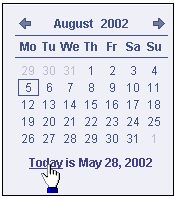
|